Screening list
Camps>Screening list
By clicking on screening list
A comprehensive screening list into the camps module, camps can ensure the
safety, health, and well-being of all participants, creating a secure and
enjoyable environment and user can see the screening date, name, camp name,
risk, created by.
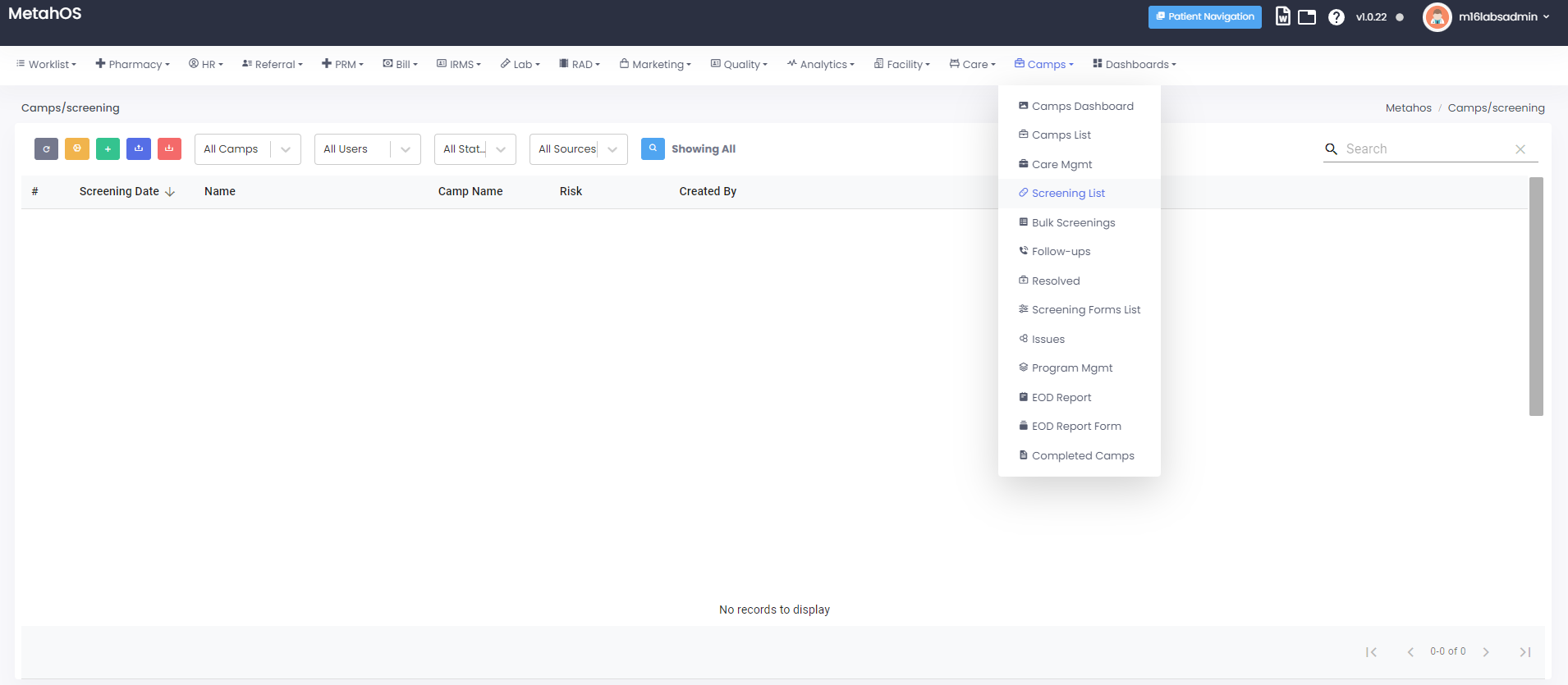
The use of screening lists in camps, especially those for refugees, displaced
persons, or other humanitarian settings, serves several critical functions.
These lists are designed to ensure safety, provide appropriate services, and
manage resources effectively.
Camps>Screening list>Bulk screening
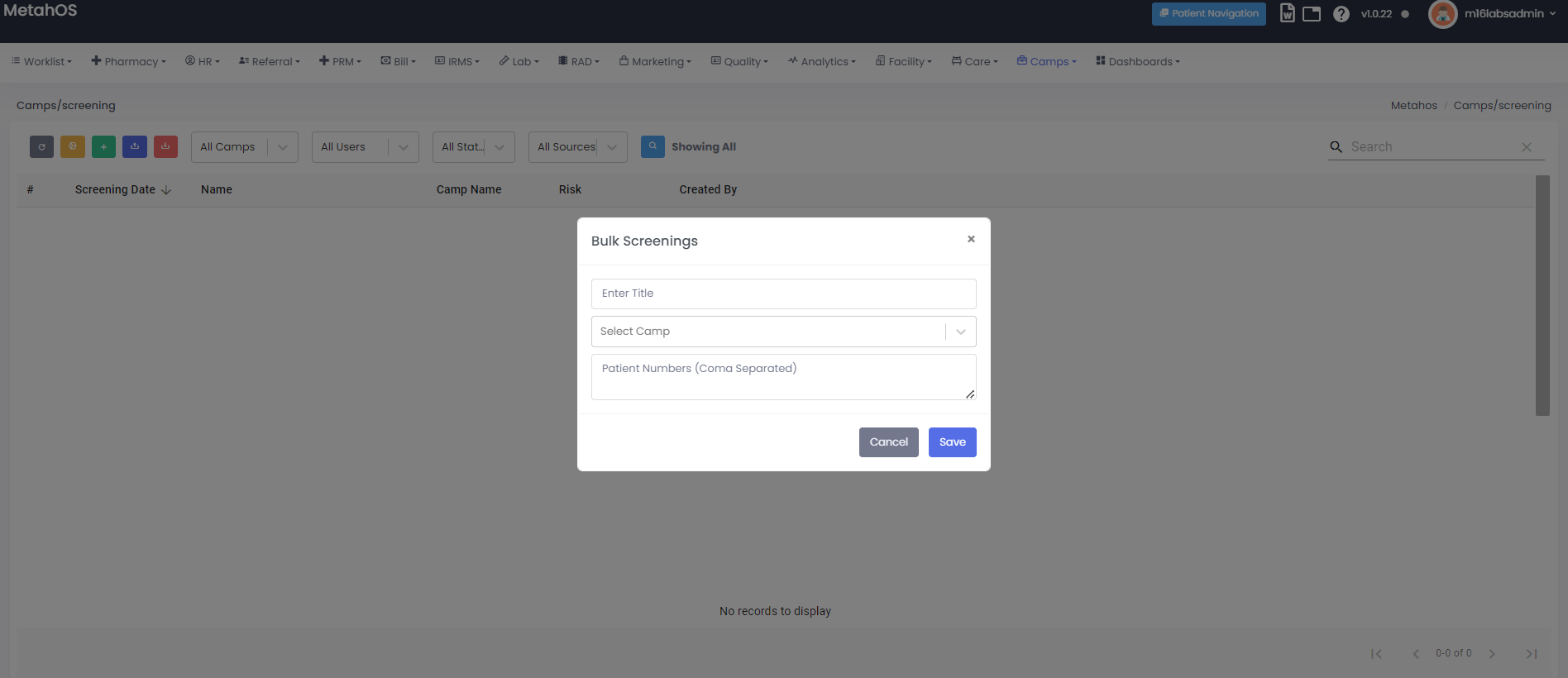
By clicking on bulk screening, user can fill the details like:
- Title
- Select camp
- Patient numbers
Camps>Screening list>New screening
By clicking on new screening user can select the camp
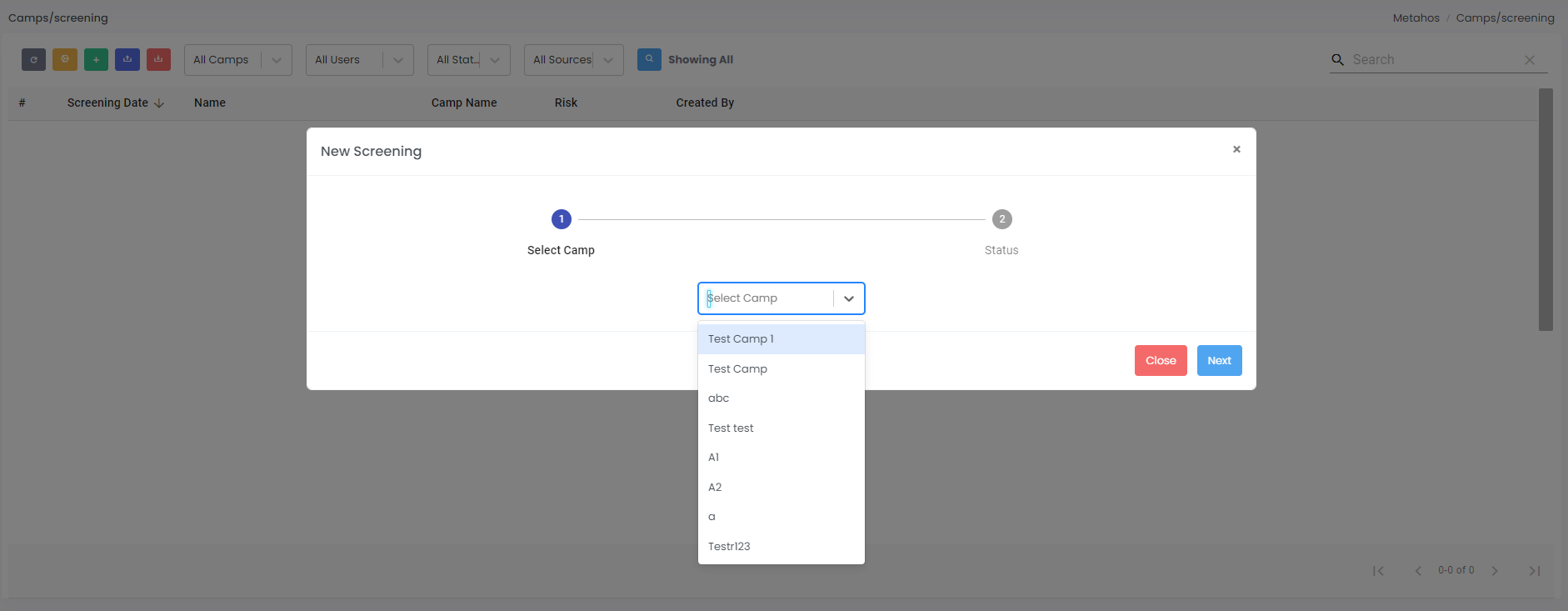
After selection of camp user can select the patient
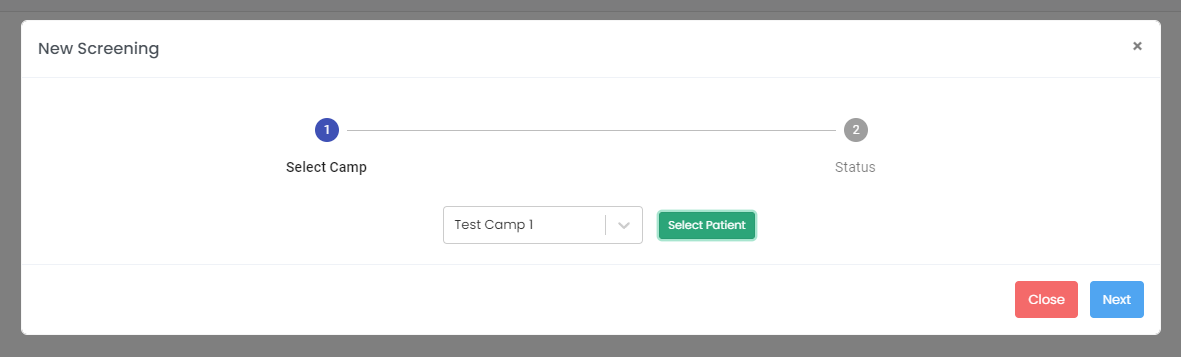
After selection of patient user can test surveillance.
In telecare surveillance user have to fill the following details.
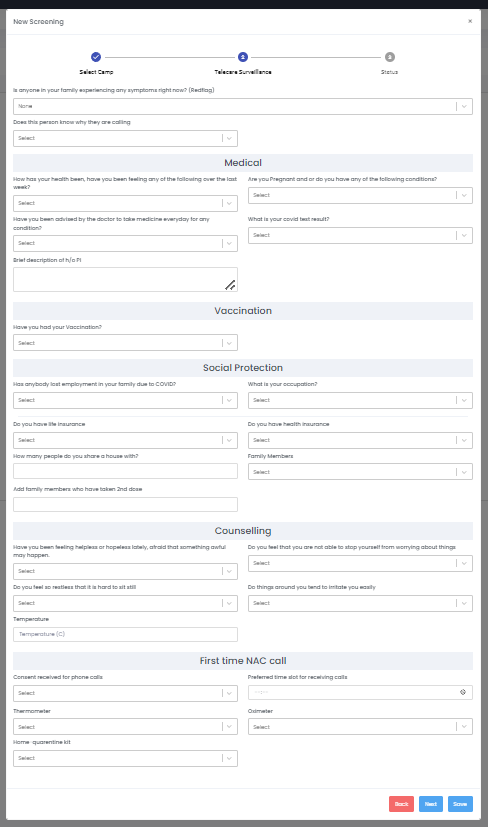
In next step user can see the status.
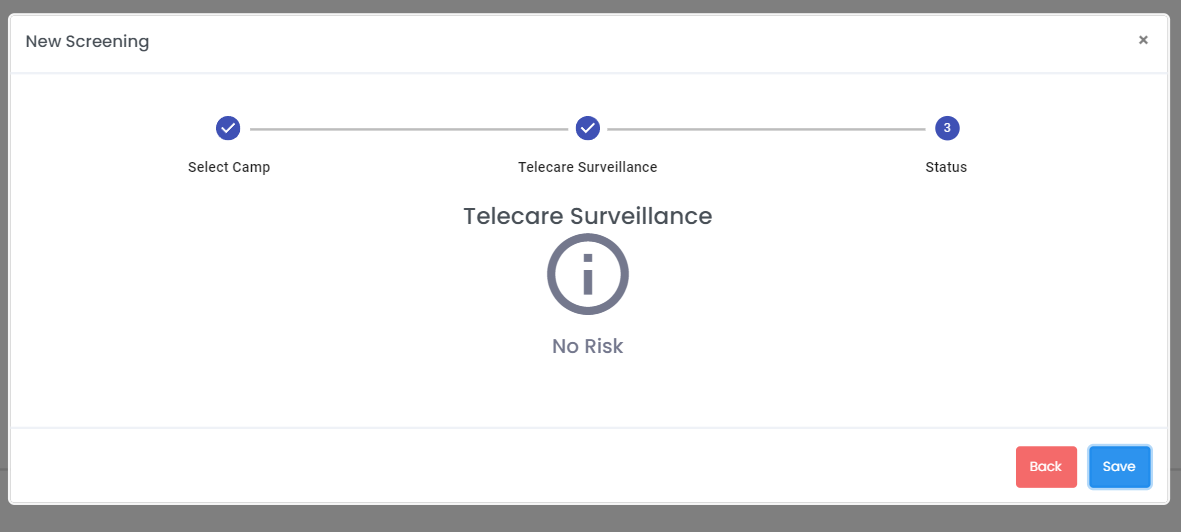
Camps>Screening list>upload CSV
By clicking on upload csv, user can upload the csv files.
After uploading file user can see the data.
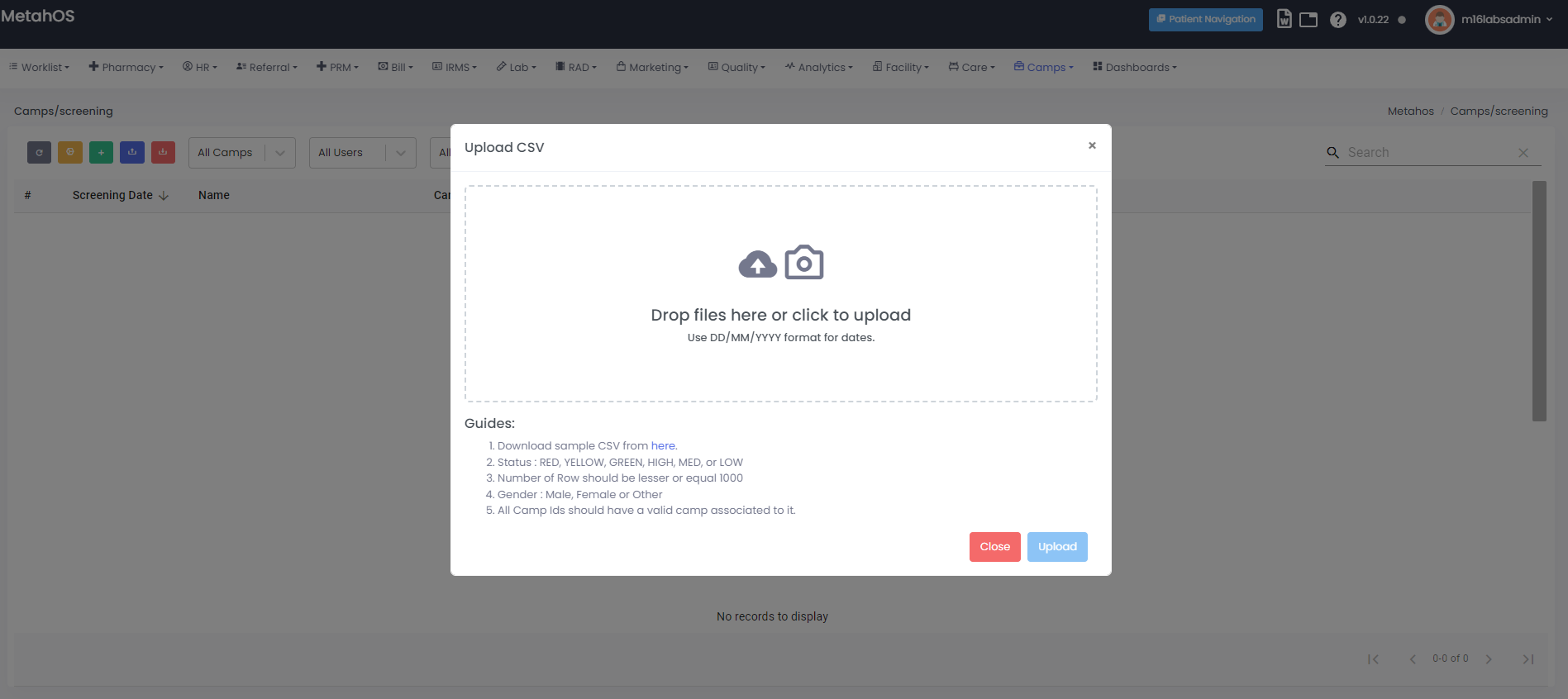
The formatting of csv file should follow the following steps:-
- Status : RED, YELLOW, GREEN, HIGH, MED, or LOW.
- Number of Row should be lesser or equal 1000.
- Gender : Male, Female or Other.
- All Camp Ids should have a valid camp associated to it.
The format of csv file should be like this
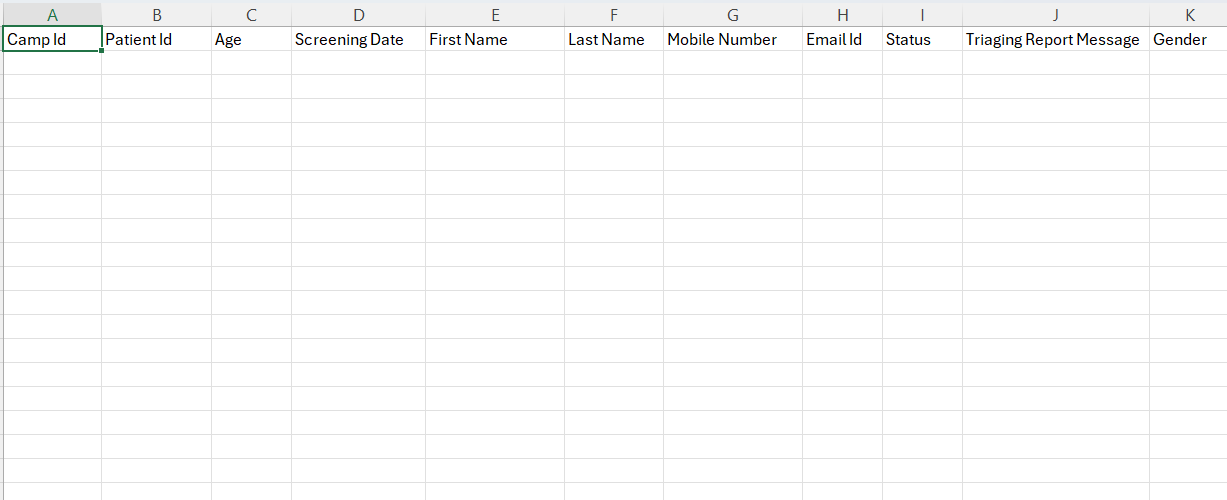
The csv file should include:-
- Camp ID
- Patient ID
- Age
- Screening date
- First name
- last name
- Mobile number
- Email Id
- Status
- Triaging report message
- Gender
By clicking on export csv, user can filter it by date.
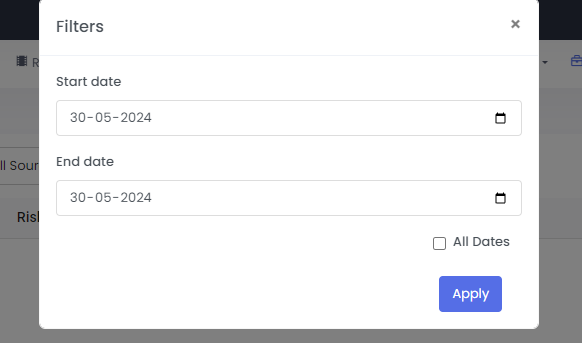
CSV file will download in the below displayed format.
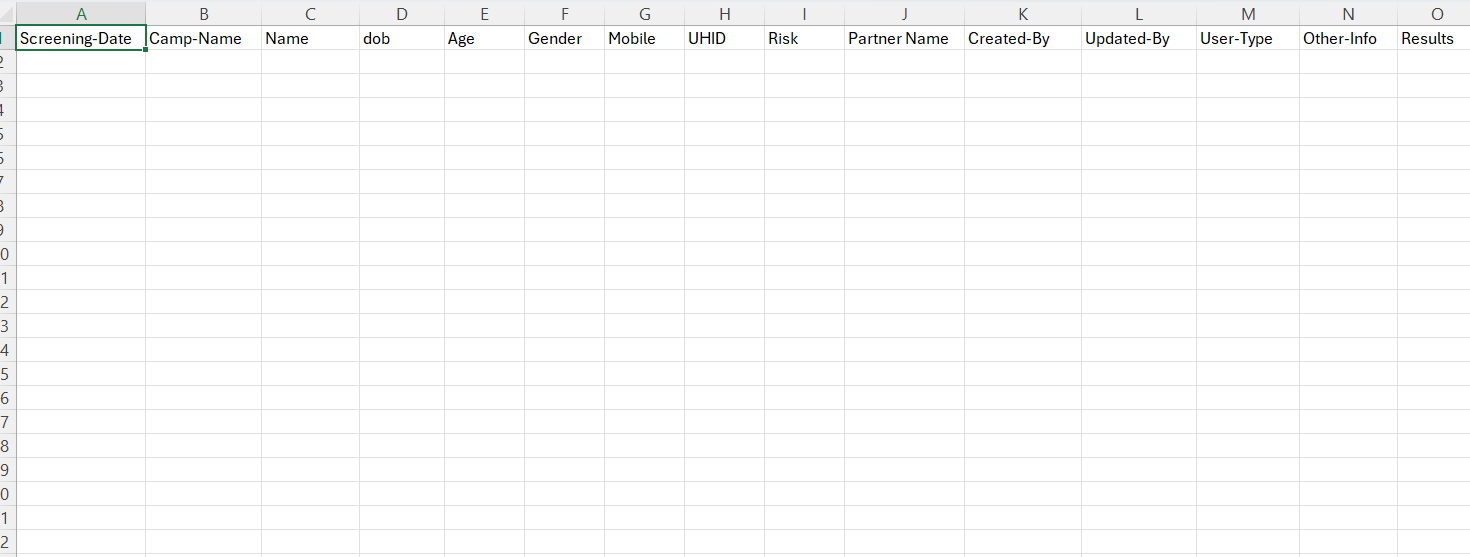
The csv file include following details :-
- Screening date
- Camp name
- DOB
- Age
- Gender
- Mobile
- UHID
- Risk
- Partner name
- Created by
- Updated by
- User type
- Other info
- Results
Camps>screening list>all camps
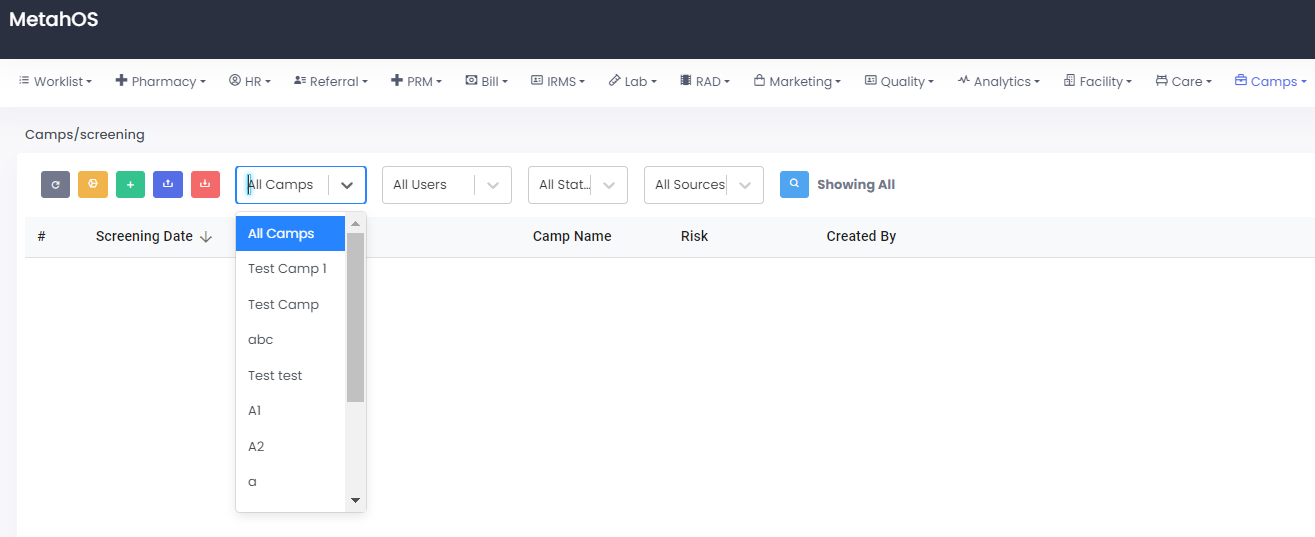
By clicking on all camps user can see the all camps.
Camps>screening list>All users
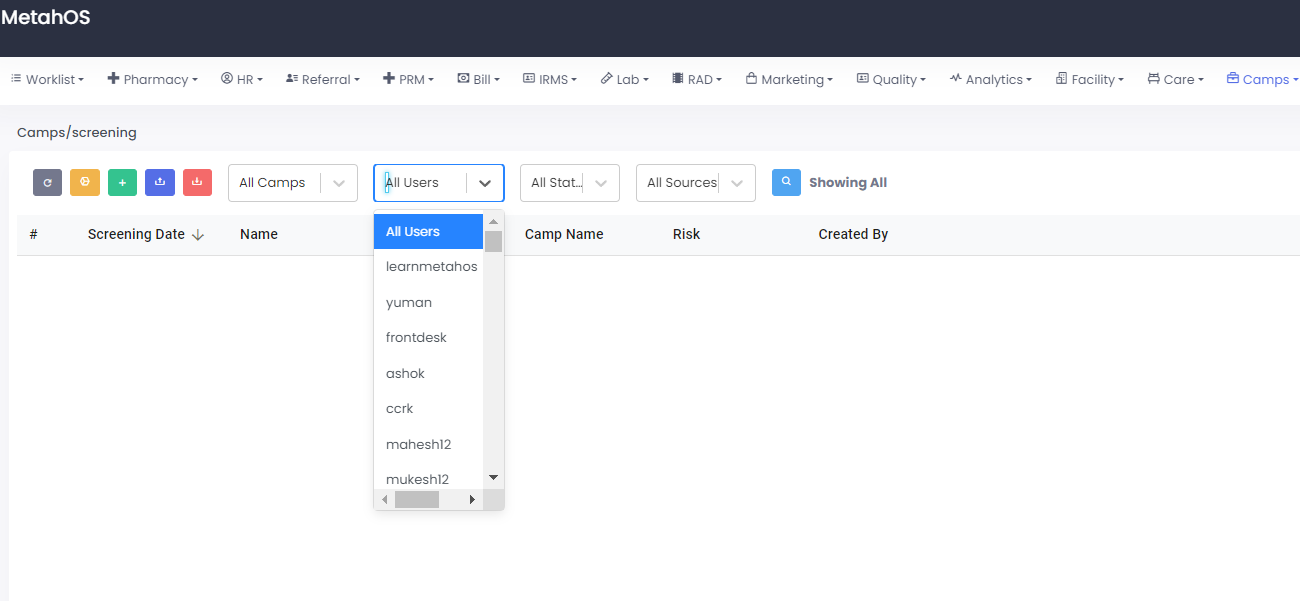
By clicking on all users, operator can select the user.
Camps>screening list>All states
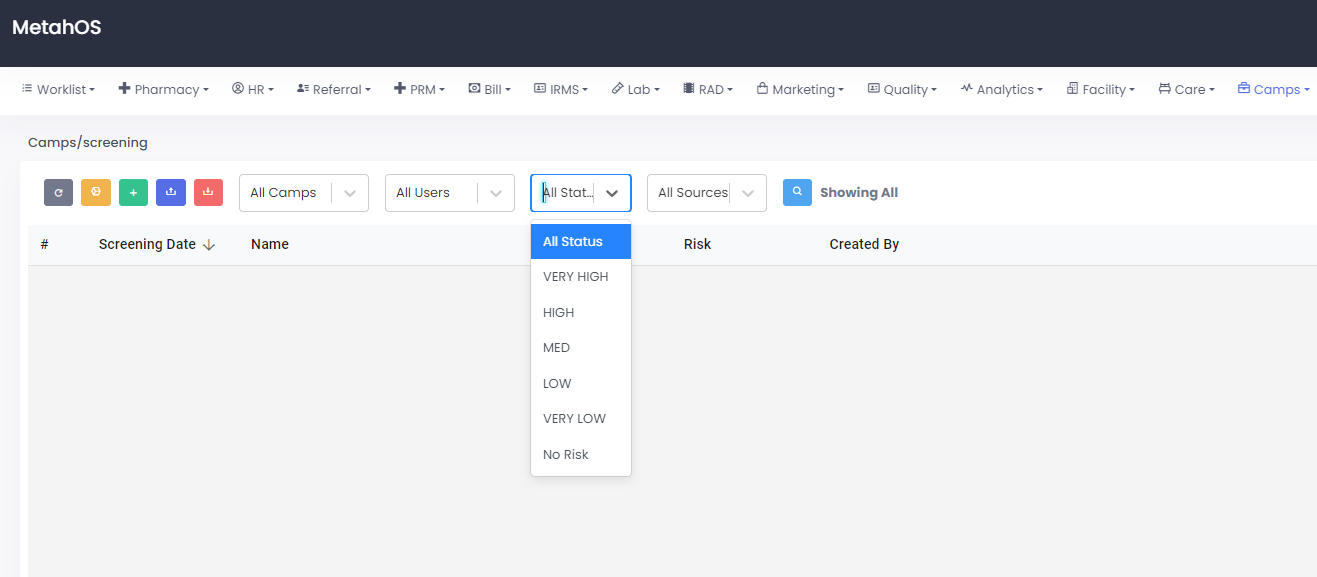
By clicking on all states ,user select the states.
Camps>screening list>All sources
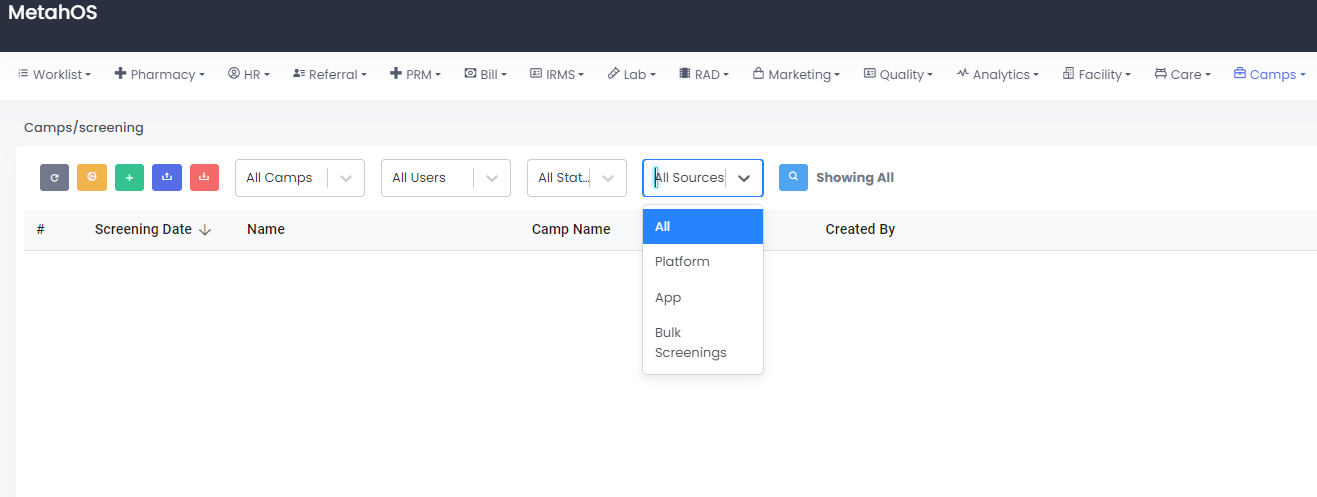
By clicking on all sources, user select the sources like:-
- Platform
- App
- Bulk screenings